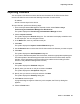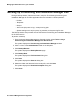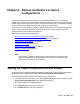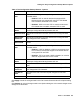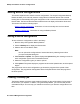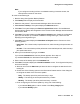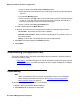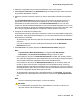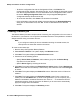User's Manual
Backup and Restore of device configurations
86 Network Management Configuration
Saving device configurations
This section explains how to save the device configurations. The Avaya Configuration Backup
Restore enables you to manually save the configurations of selected devices and to create
backup jobs for automatically saving the configuration of all or some of the devices listed in the
Device Table. The Device Table lists discovered devices and displays information about them.
This section includes the following topics:
l Saving a device configuration - Instructions on how to manually save a voice network
device’s configuration to a file.
l Creating a backup job - Instructions on using the Backup Wizard.
Saving a device configuration
To save a device’s configuration to a file in the library:
1. Start the Avaya Configuration Backup Restore.
2. Click the Backup tab to display the Device table.
3. Select a device in the Device Table.
Note:
Note: You can upload the configurations of several devices by selecting them before
you open the Upload dialog box.
4. Select Actions > Upload. The system displays the Upload dialog box showing one row for
each configuration type found in the selected device.
5. Select the configuration types you want to upload.
6. Click Upload. The system displays a progress bar above the Upload button, and the upload
begins.
The progress bar next to each configuration type shows the progress of the upload of that
configuration. The progress bar that appears above the Upload button shows the progress of
the entire upload.
Creating a backup job
The Backup Wizard provides a simple method of backing up the configurations of all or some of
the devices in your network. In addition, using the Backup Wizard, you can schedule periodic
automated backups. This can help you maintain an archive of your devices’ configurations over
time.