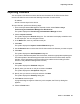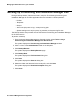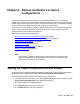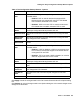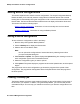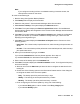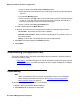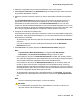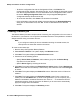User's Manual
Importing Licenses
Issue 1 June 2010 81
Importing Licenses
You can import a CSV file that contains the license information for IP Office devices. Each
record in the CSV file must contain the following information for each device:
l IP address
l the list of license keys for the device
To import licenses, perform the following steps:
1. From the Avaya Network Management Console window, select Tools > Avaya
Provisioning and Installation Manager For IPO Devices.
The system displays the Provisioning and Installation Manager window.
2. Click the Import Licenses.
The system displays the General dialog box. The Job Name box displays a default name
for this import job. You can change this name.
3. In the Notes field, enter any notes about this job.
4. Click Next.
The system displays the Import Licenses Wizard dialog box.
5. Use the Browse button to select the CSV file that contains the licenses you want to import.
6. Click Next.
The system displays the Add Templates dialog box.
7. If you want to distribute templates with the licenses, select the appropriate template types.
The last template of the selected type that was sent to this device will be resent with the
licenses. (The IP addresses in this license file will be matched to the existing IP Office
devices in Avaya Network Management Console.)
8. Click Next.
The system displays the Schedule dialog box.
9. Specify when you want to run this job, and then click Next.
The system displays the Job Options dialog box.
10. Specify how you want to run this job, and then click Next.
The system displays the Summary dialog box.
11. Click Next to start the import.
A progress dialog box appears. When the job is complete, the Finish Up dialog box
appears.
12. Click the Finish button.