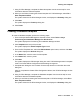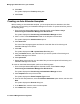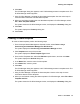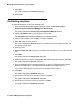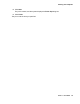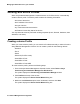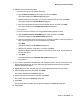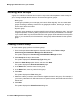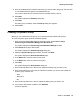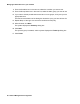User's Manual
Working with device Profiles
Issue 1 June 2010 77
4. Perform one of the following steps:
l If you want to enter the IP address manually:
a. Click the Enter manually option button, and then click Next.
The system displays the Device Type dialog box.
b. Select the device type for which you want to create a profile, and then click Next.
The system displays the Profile Details dialog box.
c. Enter the appropriate information for the selected device, and then click Next.
The system displays the Template Associations dialog box.
d. Go to Step 5.
l If you want to select a device from Avaya Network Management Console:
a. Click the Select a device from NMC option button, and then click Next.
The system displays the IP Address Filter dialog box.
b. Enter the IP address of the device for which you want to create a profile or specify the
filter criteria from which you want to select the IP address.
c. Click Next.
The system displays the IP Address dialog box.
4. Select the IP address of the device, and then click Next.
The Device Details dialog box appears and shows the name, type, and IP address of
the selected device.
e. Click Next.
The system displays the Template Associations dialog box.
f. Go to Step 5.
5. If you want to associate a template type with this device profile, click the check box for the
appropriate template type, and then select the appropriate template from the template
selection drop-down list box.
6. Repeat Step 5 for each template type you want to associate with this device profile.
7. When finished associating templates, click Next.
The system displays the Licenses dialog box.
8. Enter the licenses for the device, and then click Next.
The system displays the Summary dialog box.
9. Click Next.
The device profile is created, and the system displays the Finish Up dialog box.
10. Click Finish.