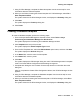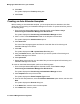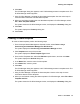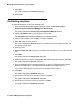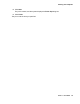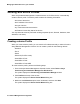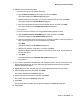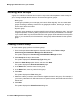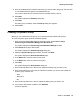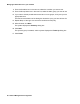User's Manual
Managing IP Office devices in your network
76 Network Management Configuration
Working with device Profiles
When Avaya Network Management Console discovers an IP Office device, it automatically
creates a device profile. The device profile contains the following information:
l the name of the device
l the IP address of the device
l the type of device
l any notes entered about the device
l the Feature License Key data of the device
You may associate a device profile with existing templates (that is, General, Hardware, Auto
Attendant, and Users).
Creating a device Profile
When you create a device profile, you can enter the IP address manually or select it from the
Avaya Network Management Console. You can create a profile for the following devices:
l IP406-V2
l IP412
l IP500
l IP500-V2 (IP Office mode)
l Small Office 2T+4A
l Small Office 4T+8A
l Small Office 4T+4A+8DS
To create a device profile, perform the following steps:
1. From the Avaya Network Management Console window, select Tools > Avaya
Provisioning and Installation Manager For IPO Devices.
The system displays the Provisioning and Installation Manager window.
2. Click Profiles at the top of the window.
The system displays the Device Profile Wizard dialog box.
3. Make sure the IPO device option button is selected, and then click Next.
The system displays the Device Profile Wizard dialog box.