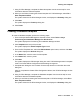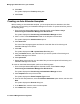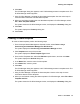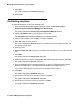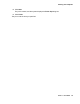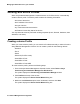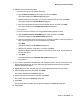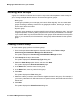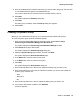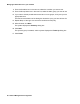User's Manual
Managing IP Office devices in your network
74 Network Management Configuration
9. Click Next.
The system displays the Finish Up dialog box.
10. Click Finish.
Distributing templates
To distribute templates, perform the following steps:
1. From the Avaya Network Management Console window, select Tools > Avaya
Provisioning and Installation Manager For IPO Devices.
The system displays the Provisioning and Installation Manager window.
2. Click the Templates folder in the left panel of the window.
The Templates page appears and displays the existing templates.
3. Click the option button of the template you want to distribute.
4. Click Job at the top of the window.
The system displays the General dialog box. A default name is provided for this job. You
can change the job name.
5. Enter any notes.
6. Select the Save The Job check box if you want to save this job so you can use it at a later
time.
7. Click Next.
The system displays the Device Filter dialog box.
8. Select the devices you want to configure with the selected template, and then click Next.
The system displays the Devices dialog box.
9. From the Available list box, select the device(s) you want to configure with the selected
template, and then click >. The selected devices appear in the Selected list box.
If you want to select all of the devices from the Available list box, click >>.
10. Click Next.
The system displays the Schedule dialog box.
11. Specify when you want to run this job, and then click Next.
The system displays the Job Options dialog box.
12. Specify how you want to run this job, and then click Next.
The system displays the Summary dialog box.