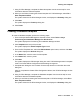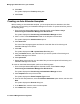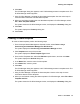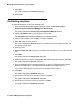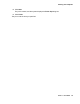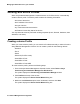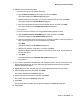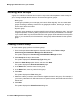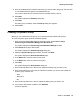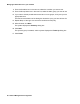User's Manual
Managing IP Office devices in your network
72 Network Management Configuration
10. Click Next.
The system displays the Finish Up dialog box.
11. Click Finish.
Creating an Auto Attendant template
Before creating an Auto Attendant template, you must upload the Auto Attendant voice files
(WAV files) to Provisioning and Installation Manager for IP Office. To upload voice files, perform
the following steps:
1. From the Avaya Network Management Console window, select Tools > Avaya
Provisioning and Installation Manager For IPO Devices.
The system displays the Provisioning and Installation Manager window.
2. Click + in front of the Administration folder in the left panel of the window.
The system displays the Administration options.
3. Click Voice Files.
The Voice Files List page appears and lists all of the WAV files in Provisioning and
Installation Manager for IP Office.
4. Click Add.
The system displays the PIM - Upload Voice File dialog box.
5. Using the Browse button, select the WAV file you want to upload to Provisioning and
Installation Manager for IP Office.
6. Click Upload file.
7. Repeat Steps 2 through 6 for any other WAV files you want to upload to Provisioning and
Installation Manager for IP Office.
To create an Auto Attendant template, perform the following steps:
1. From the Avaya Network Management Console window, select Tools > Avaya
Provisioning and Installation Manager For IPO Devices.
The system displays the Provisioning and Installation Manager window.
2. Click Templates at the top of the window.
The system displays the Select Template Type wizard.
3. From the IPO Templates box, select the IPO-Auto Attendants option button, and then click
Next.
The system displays the General dialog box.
4. In the Name field, enter the name for this template.
5. in the Notes field, enter any notes.