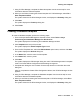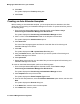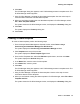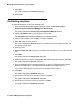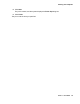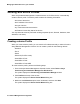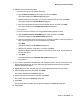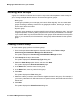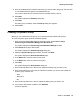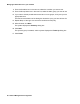User's Manual
Working with templates
Issue 1 June 2010 71
7. Using IP Office Manager, complete the General template. Use the online help for more
information about the General template.
8. When you are finished creating the General template in IP Office Manager, select File >
Save Template and Exit.
The system closes the IP Office Manager window, and displays the Summary dialog box.
9. Click Next.
The system displays the Finish Up dialog box.
10. Click Finish.
Creating a Hardware template
To create a Hardware template, perform the following steps:
1. From the Avaya Network Management Console window, select Tools > Avaya
Provisioning and Installation Manager For IPO Devices.
The system displays the Provisioning and Installation Manager window.
2. Click Templates at the top of the window.
The system displays the Select Template Type wizard.
3. From the IPO Templates box, select the IPO-Hardware option button, and then click Next.
The system displays the General dialog box.
4. In the Name field, enter the name for this template.
5. in the Notes field, enter any notes.
6. Click Next.
The system displays the IPO Manager dialog box and IP Office Manager starts in template
mode. The Create Offline Configuration Wizard dialog box appears.
7. Complete each dialog box in the wizard. Click the Help button for information about the
dialog box.
After you complete the Create Offline Configuration Wizard, the IP Office Manager window
appears.
8. Using IP Office Manager, complete the Hardware template. Use the online help for more
information about the Hardware template.
9. When you are finished creating the Hardware template in IP Office Manager, select File >
Save Template and Exit.
The system closes the IP Office Manager window, and displays the Summary dialog box.