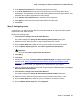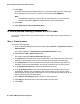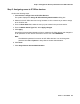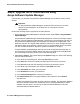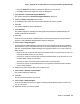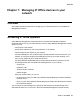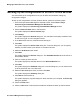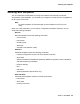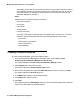User's Manual
Managing IP Office devices in your network
68 Network Management Configuration
Backing Up the configurations of all the IP Office devices
You should back up the configurations of all your IP Office devices before making any
configuration changes.
To back up the configurations of all the IP Office devices, perform the following steps:
1. From the Avaya Network Management Console window, select Tools > Avaya
Provisioning and Installation Manager For IPO Devices.
The system displays the Provisioning and Installation Manager window.
2. Click the Device Profiles folder in the left panel.
The system displays the Device Profiles page.
3. Click Backup.
The system displays the General dialog box. The Job Name box displays a default name
for this back up job. You can change this name.
4. In the Notes field, enter any notes about this backup job.
5. Click Next.
The system displays the Device Filter dialog box. From this dialog box, you can specify
whether you want to back up all devices or a subset of devices.
6. Select the All devices option button.
7. Click Next.
The system displays the Devices dialog box. The Available Devices list box shows all of
the available devices.
8. Click >> to back up all the devices.
The system displays the selected devices in the Selected Devices box.
9. Click Next.
The system displays the Schedule dialog box. From this dialog box, you can set the back
up to be performed now or at a later time.
10. Select the Run now option button, and then click Next.
The system displays the Summary dialog box.
11. Click Next to start the back up.
The system displays a progress dialog box. When the back up is complete, the Finish Up
dialog box appears.
12. Click the Finish button.
13. Click the Jobs folder in the left panel to determine whether the back up was successful.