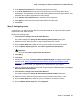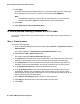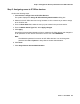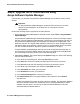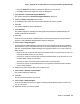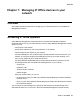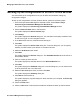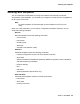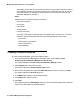User's Manual
Step 4: Upgrade the IP Office devices using Avaya Software Update Manager
Issue 1 June 2010 65
i. From the Sold To drop-down list, select the Sold To you want to use.
j. Click OK to save the changes and close the dialog box.
3. Select Actions > Download Targets Detection.
The system displays the Download Targets Detection dialog box.
4. Select the Detect using filter option button.
5. In the Product Filter area, select the IP Office devices you want to update.
6. Click OK.
The system displays a warning dialog box.
7. Click Continue.
The system displays a message box stating that Avaya Software Update Manager will
update the Download View table.
8. Click OK.
All of the current information (software version and firmware version) for the discovered
devices in Avaya Network Management Console is displayed.
9. Select Tools > Image Analyzer.
Avaya Software Update Manager connects to the Avaya Support web site and compares
the firmware on your IP Office devices with the current IP Office firmware available on the
web site. Avaya Software Update Manager then displays a status icon in front of each IP
Office device:
l If the icon is red, the device does not have the latest version of the firmware, and you do
not have the latest version on your server.
l If the icon is yellow, the device does not have the latest version of the firmware, but you
have the latest version on your server.
l If the icon is green, the device has the latest version of the firmware.
l If the icon is purple, the associated device is an expansion module that has the latest
version of the firmware.
10. Select the IP Office devices that have red status icons.
11. Select Tools > Retrieve From the Web.
The system displays a dialog box.
12. Click OK.
The files are downloaded to your server.
13. Select Tools > Image Analyzer.
All of the red status icons will turn yellow, indicating that the latest firmware versions are
now on your server.
14. Select the devices you want to update.