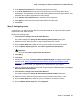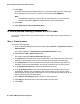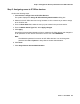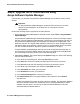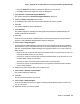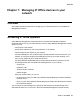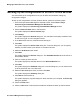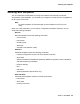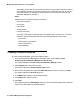User's Manual
Post installation tasks for IP Office devices
64 Network Management Configuration
Step 4: Upgrade the IP Office devices using
Avaya Software Update Manager
In this section, you will start Avaya Software Update Manager and update all of the IP Office
devices.
!
Important:
Important: For Avaya Software Update Manager to update IP Office devices, the IP Office
devices must be assigned to an IP Office user in Avaya Secure Access
Administration.
Perform the following steps to upgrade the IP Office devices:
1. From the Avaya Network Management Console window, select Tools > Avaya Software
Update Manager.
Avaya Software Update Manager automatically attempts to connect to the Avaya Support
web site. If Avaya Software Update Manager connects to the Avaya Support web site, the
Avaya Software Update Manager window appears and displays the Targets table in the
Download View tab. The Targets Table displays a status icon for each managed device to
indicate the status of the software currently running on the associated device. This status
icon also indicates whether an upgrade or update is available. Go to Step 3.
If Avaya Software Update Manager does not connect to the Avaya Support web site, an
error message box appears stating that the web site is unreachable. Click the OK button.
You must configure the proxy server. Perform the following steps:
2. Select File > Options. The system displays the Options dialog box. Perform the following
one-time setup instructions:
a. In the Server Proxy Setting area, select the Use Proxy check box.
b. In the Host field, enter the IP address or DNS name for the web proxy server.
c. In the Port field, enter the TCP listening port used by the web proxy server.
d. In the SFAP Login Parameters area, select the Use SFAP check box.
e. In the User Name field, enter your user name.
f. In the Password field, enter your password.
g. In the Confirm Password field, reenter your password.
h. Click Retrieve Sold To’s. The system displays a list of Sold To’s in the Sold To
drop-down list.
A Sold To represents the location at which a device is installed. The association between
device and location is taken into consideration when checking entitlements to install
software onto that device. You will only be able to download software for devices
associated with the selected Sold To.