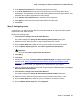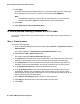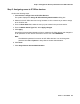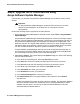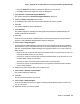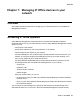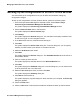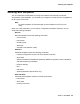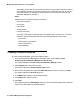User's Manual
Post installation tasks for IP Office devices
62 Network Management Configuration
13. Click Apply.
Avaya Secure Access Administration will try to contact the IP Office devices, change the
TFTP password on each device, and define a service user called AIMAdmin.
Note:
Note: The AIMAdmin password is common to all IP Office devices. You can change this
password using File > Options in Avaya Secure Access Administration.
14. Click Close.
15. Close Avaya Secure Access Administration.
IP Office devices running Firmware 4.0.307 or later
If any of the IP Office devices are running firmware 4.0.307 or later, perform the procedures in
this section.
Step 1: Creating users
Perform the following steps:
1. From the Network Management Console window, select Actions > Avaya Secure Access
Administration.
The system displays the Avaya Secure Access Administration window.
2. Select Action > New > New IP Office User.
The system displays the New IP Office User dialog box.
3. In the Name field, enter the name for the IP Office User. This name must match the name of
the Security Administrator of the IP Office device to which this user will be assigned.
4. In the Password field, enter the password for this user. This password must match the
password of the Security Administrator as currently configured in the IP Office system.
5. In the Confirm Password field, reenter the password for this user.
6. In the TFTP Password field, enter the TFTP password for the IP Office devices being
administered. After the user is assigned to the IP Office device, Avaya Secure Access
Administration will change the TFTP password. (The TFTP password is referred to as the
System password in the IP Office device.)
7. In the Confirm TFTP Password field, reenter the TFTP password.
8. Click Apply to add the Secure Access Administration IP Office user.
9. Click Close.