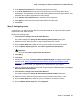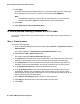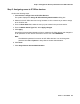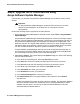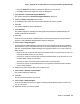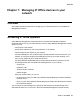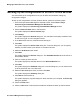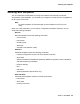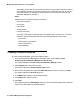User's Manual
Step 3: Configure the Access parameters for IP Office devices
Issue 1 June 2010 61
5. In the Confirm Password field, reenter the password for this user.
6. In the TFTP Password field, enter the TFTP password for the IP Office device being
administered. This password must match the system password for the IP Office device. This
password will be used to upgrade the IP Office device.
7. In the Confirm TFTP Password field, reenter the TFTP password.
8. Click Apply to add the Secure Access Administration IP Office user.
9. Click Close.
Step 2: Assigning users
In this section, you will use Avaya Secure Access Administration to map the IP Office system
password to the IP Office devices.
Perform the following steps:
1. Select Action > Assign Users to IP Office Devices.
The system displays the Assign IP Office Security Administration dialog box.
2. Select all of the IP Office devices running firmware earlier than 4.0.307.
3. From the User Name field, select the user you just created in the previous section.
4. From the Select Action Type field, select Don’t synchronize with devices.
!
Important:
Important: You must select Don’t synchronize with devices.
5. Click Apply.
6. Click Close.
7. At this point, you must use Avaya Software Update Manager to upgrade your IP Office
devices. Go to Step 4: Upgrade the IP Office devices using Avaya Software Update
Manager on page 64. Avaya Software Update Manager will use the TFTP password for
each IP Office device. After you upgrade your IP Office devices, go to Step 8.
8. After you upgrade the IP Office devices with Avaya Software Update Manager, open Avaya
Secure Access Administration.
9. Select Action > Assign Users to IP Office Devices.
The system displays the Assign IP Office Security Administration dialog box.
10. Select all of the IP Office devices that were running firmware earlier than 4.0.307.
11. From the User Name field, select the user you created in the previous section.
12. From the Select Action Type field, select Apply All.