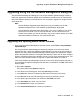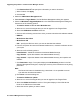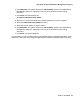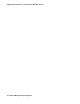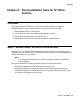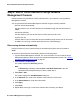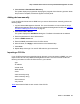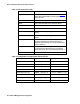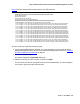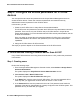User's Manual
Post installation tasks for IP Office devices
60 Network Management Configuration
Step 3: Configure the Access parameters for IP Office
devices
You must provide user names and passwords to the Avaya Network Management server to
access IP Office devices. These user names and passwords must match the security
administrator name and password in the IP Office device.
In this section, you will:
1. Create a new IP Office User in Avaya Secure Access Administration.
This IP Office user and password must match the IP Office security administrator name and
password. There can be only one IP Office user per IP Office device in Avaya Secure
Access Administration. For more information about IP Office security administration, see the
IP Office documentation.
Once you assign an Avaya Secure Access Administration IP Office User, Avaya Secure
Access Administration will create a user (AIMAdmin) who has complete administration
capabilities.
2. Assign the IP Office User to IP Office devices.
The steps you perform depend on the firmware release of the IP Office device.
IP Office devices running Firmware earlier than 4.0.307
If any of the IP Office devices are running firmware earlier than 4.0.307, perform the procedures
in this section.
Step 1: Creating users
Perform the following steps:
1. From the Avaya Network Management Console window, select Actions > Avaya Secure
Access Administration.
The system displays the Avaya Secure Access Administration window.
2. Select Action > New > New IP Office User.
The system displays the New IP Office User dialog box.
3. In the Name field, enter the name for the IP Office User. This user and password will be
used only after you upgrade the IP Office device to version 4.0.307 or later.
4. In the Password field, enter the password for this user. This password must match the
password of the Security Administrator as currently configured in the IP Office system. This
password will only be used after you upgrade.