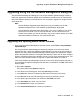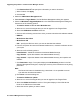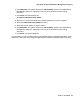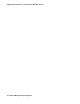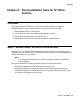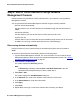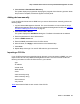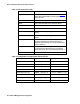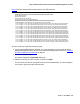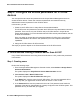User's Manual
Post installation tasks for IP Office devices
56 Network Management Configuration
Step 2: Add IP Office devices to Avaya Network
Management Console
Use this procedure to populate all of the IP Office devices in your network in Avaya Network
Management Console.
You can populate Avaya Network Management Console using the following methods:
l discover devices automatically
Use this method if your IP Office devices are accessible through the web and answer to
SNMP.
l add devices manually
Use this method if you want to enter each IP Office device one at a time.
l import a CSV file
Use this method if your IP Office devices are accessible through the web, but do not answer
to SNMP. (You can ping or access these devices via IP Office Manager.)
Discovering devices automatically
Use this procedure if your IP Office devices are accessible through the web and answer to
SNMP.
To discover IP Office devices automatically, perform the following steps:
1. Log into Network Management Console. For more information on how to start the Avaya
Network Management Server and launch the Network Management Console, see Starting
the Network Management Console on page 35.
2. Select Actions > IP Discovery.
The system displays the Discovery window.
Note:
Note: If IP Discovery is disabled, select Actions > Get Write Permission. After the
Write Permission Request dialog box closes, repeat Step 2.
3. Select Edit > Add.
The system displays the Add New Subnet dialog box.
4. In the Subnet IP box, enter the IP address of the subnet you want to add.
5. In the Subnet Mask box, enter the subnet mask.
6. Click Apply.
7. Click Close.
8. Repeat Steps 3 through 7 to add more subnets. When finished, go to Step 9.