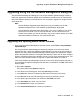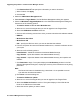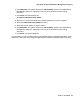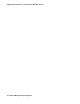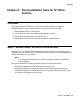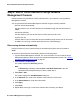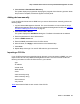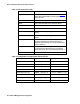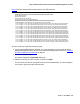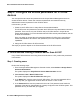User's Manual
Upgrading Avaya Aura™ Communication Manager devices
52 Network Management Configuration
i. Click Retrieve Sold To’s to specify the information you want to download.
j. When finished, click Apply.
k. Click the OK.
2. Select the CM Software Management tab.
3. Select Actions > Target Details. The CM Software Management dialog box appears.
4. Click the CM Software Upgrade/Update tab in the CM Software Management dialog box.
Choose one of the following options:
l To install a release on one or more Media Servers:
a. Select one or more of the targets that you want to upgrade in the Targets Table.
b. Select the CM Release Location check box.
c. Click one of the following sources from which you want to download the software release:
-NMS CD
- Media Server Hard Disk
- Media Server CD
- URL - specify the URL from which you want to download the software.
d. From the drop-down list next to the selected media source, choose the software version
you require.
e. Select one of the following actions:
- Install Release - installs the release to the selected Media Server(s).
- Copy Release - copies the release to the selected Media Server(s).
- Copy & Install - copies the release to the selected Media Server(s) and unpacks and
installs it.
f. Click Download to begin. The system displays the Job Summary window in the CM
Software Management dialog box, displaying a summary of the download currently being
performed.
Note:
Note: The Cancel Job button is disabled during a download. It is not possible to cancel
a job after the download has started.
g. Click Close to close the dialog box.
l To Install a CM Service update:
a. Select one or more of the targets that you want to upgrade in the Targets Table.
b. Select the CM Service Packs check box. The system displays a list of CM Service
Packs in the CM Service Packs table.
c. Select the service update you want to install.