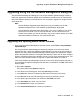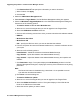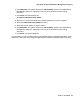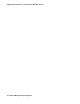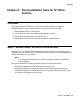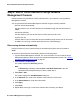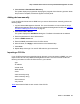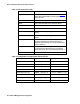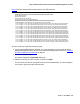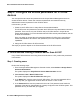User's Manual
Upgrading using the CM Software Management dialog box
Issue 1 June 2010 51
Upgrading using the CM Software Management dialog box
The CM Software Management Dialog box in the Avaya Software Update Manager is used to
install and upgrade the CM Server (Media Server) software and install license or authentication
files to the software repository on the CM Server. You can perform upgrades on multiple servers
at the same time.
Note:
Note: The CM Software Upgrade/Update dialog box is only accessible from the CM
Software Management tab in the Software Update Manager Target table.
The CM Software Upgrade/Update tab enables you to copy a release from an HTTP
server to the hard drive of one or more CM Servers. You can choose the source
location of the release you want to download, copy and/or install a release, and install
associated updates, license files, and authentication files.
Upgrading and updating Media Server releases
1. From the Avaya Network Management Console window, select Tools > Avaya Software
Update Manager.
The Avaya Software Update Manager automatically attempts to connect to the Avaya
Support Web site. If the Avaya Software Update Manager connects to the Avaya Support
Web site, the Avaya Software Update Manager window appears and displays the Targets
table in the Download View tab. The Targets Table displays a status icon for each managed
device to indicate the status of the software currently running on the associated device. This
status icon also indicates whether an upgrade or update is available. Go to Step 2.
If the Avaya Software Update Manager does not connect to the Avaya Support Web site, an
error message box appears stating that the Web site is unreachable. Click OK. Perform the
following steps:
a. Select File > Options.
The system displays the Options dialog box.
b. In the Server Proxy Setting area, select the Use Proxy check box.
c. In the Host field, enter the IP address or DNS name for the web proxy server.
d. In the Port field, enter the TCP listening port used by the web proxy server.
e. In the SFAP Login Parameters area, select the Use SFAP check box.
f. In the User Name field, enter your user name.
g. In the Password field, enter your password.
h. In the Confirm Password field, reenter your password.