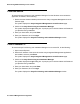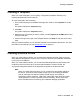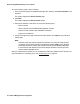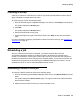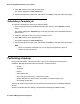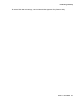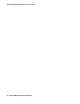User's Manual
Upgrading Avaya Aura™ Communication Manager devices
50 Network Management Configuration
7. Click Continue.
The system displays a message box stating that the Avaya Software Update Manager will
update the Download View table.
8. Click OK.
All of the current information (software version and firmware version) for the discovered
devices in the Avaya Network Management Console is displayed.
The Avaya Software Update Manager connects to the Avaya Support Web site and
compares the firmware on your Avaya Aura™ Communication Manager devices with the
current Communication Manager firmware available on the Web site. The Avaya Software
Update Manager then displays a status icon in front of each Communication Manager
device.
l If the icon is red, the device does not have the latest version of the firmware, and you do
not have the latest version on your server.
l If the icon is yellow, the device does not have the latest version of the firmware, but you
have the latest version on your server.
l If the icon is green, the device has the latest version of the firmware.
l If the icon is purple, a new version is available on the Avaya site, but you are not entitled
to download it.
9. Select Tools > Retrieve From the Web.
The system displays a dialog box.
Note:
Note: It may take up to two minutes for the Avaya Software Update Manager to connect
and log in.
10. Click OK.
The files are downloaded to your server.
11. Select the devices you want to update.
12. Select Actions > Download Now. You can choose to download immediately or schedule it
to a later date.
13. Select the check box Reset after download.
14. Click Submit.
For more information on the Software Update Manager, refer to the Avaya Integrated
Management Software Update Manager online help.