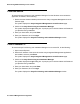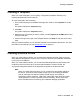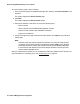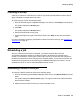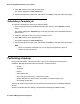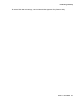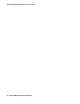User's Manual
Issue 1 June 2010 49
Chapter 5: Upgrading Avaya Aura™ Communication
Manager devices
Use this procedure to update the Communication Manager devices using the Avaya Software
Update Manager.
Follow these steps to upgrade the Communication Manager devices:
1. From the Avaya Network Management Console window, select Tools > Avaya Software
Update Manager.
2. Select File > Options. The system displays the Options dialog box. Perform the following
one-time setup instructions:
a. In the Server Proxy Setting area, select the Use Proxy check box.
b. In the Host field, enter the IP address or DNS name for the web proxy server.
c. In the Port field, enter the TCP listening port used by the web proxy server.
d. In the SFAP Login Parameters area, select the Use SFAP check box.
e. In the User Name field, enter your user name.
f. In the Password field, enter your password.
g. In the Confirm Password field, reenter your password.
h. Click Retrieve Sold To’s. The system displays a list of Sold To’s in the Sold To
drop-down list.
A Sold To represents the location at which a device is installed. The association between
device and location is taken into consideration when checking entitlements to install
software onto that device. You will only be able to download software for devices
associated with the selected Sold To.
i. From the Sold To drop-down list, select the Sold To you want to use.
j. Click OK to save the changes and close the dialog box.
Or
Click Apply to save the changes and keep the dialog box open.
3. Select Actions > Download Targets Detection.
The system displays the Download Targets Detection dialog box.
4. Select Detect using filter.
5. In the Product Filter area, select the Communication Manager devices you want to update.
6. Click OK.
The system displays a warning dialog box.