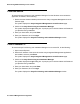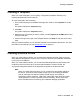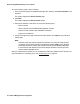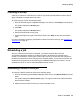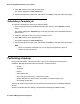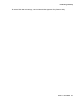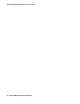User's Manual
Creating a Group
Issue 1 June 2010 45
Creating a Group
A Group is a collection of devices and is used in conjunction with templates to make it easy to
apply a template to multiple devices at a time.
To create a group, perform the following steps:
1. From the Provisioning and Installation Manager main window, click Groups in the left panel.
The system displays the Groups page.
2. Click New.
The system displays the Groups wizard.
3. Enter the Group Name for this group.
4. Continue through each page of the Groups wizard. Click Help for help with each wizard
page
.
For more information on applying a Template to a Group for bulk provisioning, see Scheduling a
Template job on page 46
Scheduling a job
After you create a Device Profile or Template, you need to schedule the Job for the
configuration parameters defined in the Device Profile or Template to be uploaded to the
devices. You schedule a Job through the Jobs wizard, which you access from the first page of
the Device Profile wizard and the first page of the Template wizard. You can also access the Job
wizard from the left panel of the Provisioning and Installation Manager main window. You can
schedule the Job to run now, at a specified date and time, or later.
Scheduling a Device Profile job
To schedule a Device Profile Job, perform the following steps:
1. From the Provisioning and Installation Manager main window, click Device Profile in the left
panel.
The system displays the Device Profile page. This page provides a list of Device Profiles
that have been created.
2. Select the Device Profile for which you want to schedule a Job.