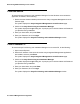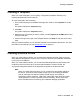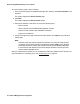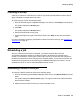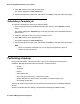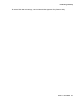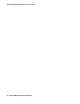User's Manual
Creating a Template
Issue 1 June 2010 43
Creating a Template
When you create a template, you can specify configuration parameters manually or by
importing template data from an XML file.
To create a template, do the following:
1. From the Provisioning and Installation Manager main window, click Templates in the left
panel.
The system displays the Templates page.
2. Click New.
The system displays the Templates wizard.
3. Select the type of template you want to create, or select Import from an XML file and then
specify the file path.
4. Continue through each page of the Template wizard. Click Help for help with each wizard
page.
After you create a template, you can schedule the data to be uploaded to the devices. For more
information on scheduling a job, see Scheduling a job
on page 45.
Creating a Device Profile
When you create a Device Profile, you can enter the IP address manually, select it from the
Avaya Network Management Console, import it from the electronic pre-installation worksheet,
or import it from an XML file.
When you create a Device Profile, you can also associate templates that have already been
created to the Device Profile. When you associate templates to a Device Profile, the
configuration parameters defined in the templates are applied to the Device Profile.
Note:
Note: When you create a Device Profile, you can configure the Survivability feature for
the device. The Device Profile wizard prompts you for Survivability parameters,
such as automatic route selection (ARS) and dial strings. Survivability is
supported for G250, G250-DS1, G250- DCP, G250- BRI, G350, G430 and G450
media gateways. For more information about Survivability, see the online help
that is included with the Provisioning and Installation Manager application.