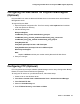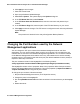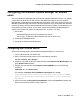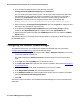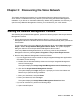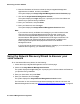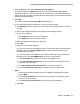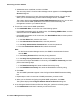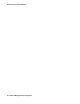User's Manual
Using the Network Discovery Wizard to discover your voice network
Issue 1 June 2010 37
5. From the Actions menu, select Network Discovery Wizard.
The system displays the Welcome dialog box for the Avaya Network Management
Configuration Wizard. This wizard will help you configure your VoIP media servers and
gather information required to properly discover and manage your voice network with this
network management station.
6. Click Next.
The system displays the Configure CM Servers dialog box.
7. In the Configure CM Servers dialog box, perform the following steps:
a. Click Add CM to add the Avaya Aura™ Communication Manager servers you want to
manage.
b. Enter the IP Address and login for the Communication Manager server.
c. Do one of the following:
l Click Password, and then enter the password.
l Click ASG key, and then enter the ASG key.
d. Select the appropriate protocol from the menu.
e. Click Next.
f. Select one of the following options:
l If you want of use an existing SNMPv3 user to communicate with the Communication
Manager server, click Existing SNMPv3 User, and then select the user from the
associated drop-down box.
l If you want to create a new SNMPv3 user to communicate with the Communication
Manager server, click New SNMPv3 User, and then do the following:
1. In the User Name field, enter the name of the new SNMPv3 user.
2. In the Authentication Password field, enter the password. This password must
consist of 8 to 32 characters.
3. In the Verify Authentication Password field, re-enter the password.
4. From the Authentication Scheme field, select the type of authentication.
Note:
Note: For the Communication Manager servers, the SNMPv3 Authentication Scheme
must be MD5.
5. In the Privacy Password field, enter the privacy password. This password must
consist of 8 to 32 characters.
6. In the Verify Privacy Password field, re-enter the privacy password.
g. Click Next.