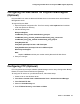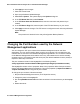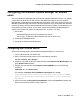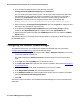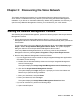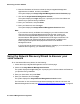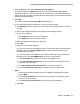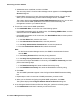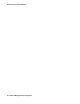User's Manual
Discovering the Voice Network
36 Network Management Configuration
b. Enter the IP address of the server where the Avaya Integrated Management
applications are installed, and then press Enter.
The system displays the Avaya Integrated Management Launch Products page.
c. Click the link Avaya Network Management Console.
The system displays the Login dialog box. It prompts you for the User Name and
Password you specified during installation.
d. Enter your User Name, and press Enter.
e. Enter your Password, and click Login.
The system displays the Avaya Network Management Console window.
Note:
Note: If you receive a security certificate error message in your web browser window
when launching the Integrated Management Products page, accept it and
continue to the Integrated Management Products page. This error appears
because Network Management is distributed with a self-signed certificate. This
default certificate is an Apache Web Server certificate that is installed in the
folder Program Files\Apache Group\Apache2\conf\ssl on the Network
Management server.
If you do not want to see this security certificate error message, you must install a new
certificate that is signed by your Certificate Authority (CA).
Using the Network Discovery Wizard to discover your
voice network
To run the Network Discovery Wizard, do the following:
1. Access the Avaya Integrated Management Launch Products page.
2. Click the link Avaya Network Management Console.
The system displays the Login dialog box. It prompts you for the User Name and Password
you specified during installation.
3. Enter your User Name, and press Enter.
4. Enter your Password, and click Login.
The system displays the Avaya Network Management Console window.
For information on how to start the Avaya Network Management Server and launch the
Network Management Console, see Starting the Network Management Console
on page 35