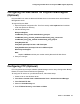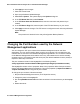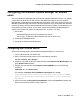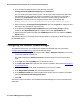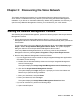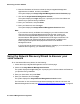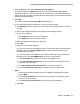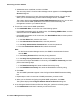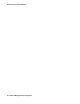User's Manual
Issue 1 June 2010 35
Chapter 3: Discovering the Voice Network
This chapter provides the procedure to run the Network Discovery Wizard to discover your
voice network. The Network Discovery Wizard is provided during the Network Management
installation. If you did not run the Network Discovery Wizard during installation, the first time you
open the Avaya Network Management Console, you must discover your voice network.
Starting the Network Management Console
After installing Avaya Network Management, perform the following steps to start Avaya Network
Management Console:
1. Ensure that the Avaya Network Management Server is running. The Avaya Network
Management Server is a Windows service and should start automatically when you boot the
server station.
To check the status of the Avaya Network Management Server, select Start > Programs >
Avaya > Tools > Avaya Network Management Server Status. The system displays a
dialog box with the current Avaya Network Management Server status.
If the Avaya Network Management Server is not running, start the Avaya Network
Management Server by selecting Start > Programs > Avaya > Start Avaya Services.
2. Start the Avaya Network Management Console as follows:
l If you are logged into the server where the Avaya Integrated Management applications
are installed, do the following:
a. Double-click the Windows desktop shortcut to the Avaya Integrated Management
Launch Products page.
The system displays the Avaya Integrated Management Launch Products page.
b. Click the link Avaya Network Management Console.
The system displays the Login dialog box. It prompts you for the User Name and
Password you specified during installation.
c. Enter your User Name, and press Enter.
d. Enter your Password, and click Login.
The system displays the Avaya Network Management Console window.
l If you are at a remote PC, perform the following steps:
a. Open Internet Explorer.