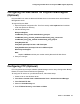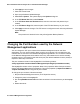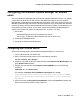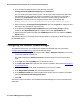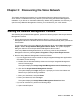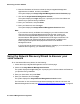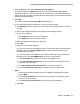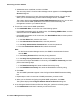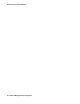User's Manual
Configuring the Software Update Manager for domain users
Issue 1 June 2010 33
Configuring the Software Update Manager for domain
users
The Avaya Software Update Manager automatically upgrades TN board versions. The upgrade
is done when the SCP client on the TN board downloads the image file from the Network
Management Console/Software Update Manager SCP server. During the upgrade process, the
Software Update Manager sets the user name and password on the TN board for the download
process. By default, when the Network Management Console is installed, a local Windows user
is specified for the SCP process. You can then configure the Software Update Manager for
domain users instead of a specific local Windows user. To do this, you must:
1. Ensure that:
- Network Management Console is registered to a domain.
- You can log in to Windows with the domain user that you want to use.
2. Configure the COPSSH Server.
3. Configure the Software Update Manager.
Configuring the COPSSH Server
Perform the following steps to set up Software Update Manager for a domain user:
1. Log in to Windows with the domain user.
2. Open a command prompt window and run the following command:
net user <domain_user> /domain
3. Check the command printout and make sure that under Global Group Memberships, the
group Domain Users appears.
4. Change your work directory to C:\Program Files\copSSH\bin and run the following
command:
mkpasswd -d -c -u <domain user>
For example: C:\Program Files\copSSH\bin>mkpasswd -d -c -u jdoe
jdoe:unused_by_nt/2000/xp:132577:10513:Doe, John (John),U-GLOBAL\
jdoe,J-1-5-21-790525478-1343024091-1801674531 -122577:/home/jdoe:/
bin/switch
5. Open the directory C:\Program Files\copSSH\etc. Open the file passwd for editing and
add the ouput of the command in step 4 to the file.