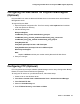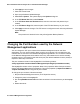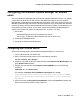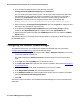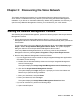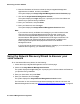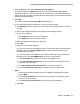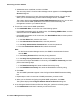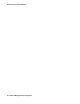User's Manual
Post installation tasks for Avaya Aura™ Communication Manager
32 Network Management Configuration
6. Click Apply to save changes.
7. Close the Control Panel.
8. Open Avaya Software Update Manager.
9. Select File > Options. The system displays the Options dialog box.
10. In the FTP Global Use field, select Enabled.
11. In the FTP User Name and Password field, enter the user name and password you
created.
12. In the FTP Server Page field, enter the path of the FTP Site Directory on your server.
13. Click Apply to save the changes. The FTP server is configured to work with Avaya Software
Update Manager.
Note:
Note: The procedure is identical for the Avaya Configuration Backup Restore.
Changing the Port Numbers used by the Network
Management applications
You can change the TCP port numbers of the Network Management server and client
applications. You can use a firewall to block incoming and outgoing TCP connections to port
numbers that are not used in the Network Management applications. You can set the firewalls
on the Network Management server station and on any client station that is used to remotely
access the server. The firewall on the web server port (the default installation is set to port 80) is
required to allow http connections.
The port numbers are listed in the cv.prop file in the following location:
<Avaya application location>\Network Management\private\gen\(in standalone mode)
The cv.prop file contains a list of properties. Most of the properties define fixed port numbers
used by the Network Management applications. Two of the properties (.rmiport.min=2900 and
.rmiport.max=2950) define a range of 50 port numbers.
To change the port numbers, follow these steps:
1. Stop the Network Management server (or HP OpenView server).
2. Change the ports in the cv.prop file.
3. Run the updateResources.bat batch file that resides in the same directory as the cv.prop
file.
4. Restart the server.