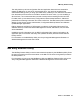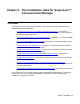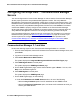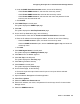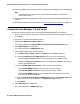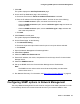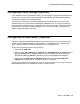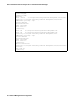User's Manual
Post installation tasks for Avaya Aura™ Communication Manager
26 Network Management Configuration
22. Set up the SNMP rule for the Avaya Aura™ Communication Manager server IP addresses.
Note:
Note: The SNMP time-out value must be set to 60 seconds (60000), and the retries
value must be set to 1.
23. Ensure that the test trap generated in Step 14 was received by the Network Management
Console.
24. Run Network Discovery. For information, see Discovering the Voice Network
on page 35.
Communication Manager 3.0 and earlier
Perform the following steps for each Communication Manager Release 3.0 and earlier:
1. From the Internet Explorer, enter the IP address of the Communication Manager server, and
press Enter.
2. Log into the Communication Manager server.
3. Click Launch Maintenance Web Interface.
The system displays the Integrated Management Maintenance Web Pages page.
4. Click SNMP Agents in the left panel.
The system displays the SNMP Agents page.
5. On the SNMP Agents page, do the following:
a. If the Master Agent status is Down, click Start to turn the Master Agent on.
b. Under the IP Addresses for SNMP Access section, do one of the following:
- Select the Any IP address option for all IP addresses to have SNMP access.
- Select the Following IP addresses option, and enter the IP addresses to which you
want to give SNMP access.
c. Under the SNMP Users/Communities section, do one of the following:
- Check Enable SNMP Version 1, and enter the community names.
- Check Enable SNMP Version 2c, and enter the community names.
- Check Enable SNMP Version 3, and enter the user name and password for the
read-only user and read-write user.
d. Under the Communication Manager SNMP Agent section, select Enable Agent, and
enter any string, such as abcdefgh, for the Agent ACP Login password.
e. Click Submit.
6. Click SNMP Traps in the left panel.
The system displays the SNMP Traps page.