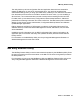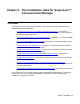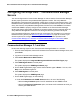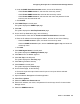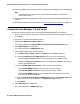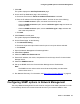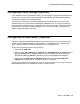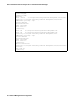User's Manual
Configuring the Avaya Aura™ Communication Manager Servers
Issue 1 June 2010 25
b. Under the SNMP Users/Communities section, do one of the following:
- Check Enable SNMP Version 1, and enter the community names.
- Check Enable SNMP Version 2c, and enter the community names.
- Check Enable SNMP Version 3, and enter the user name and password for the
read-only user and read-write user.
c. Click Submit.
8. Click SNMP Traps in the left panel.
The system displays the SNMP Traps page.
9. Click Add.
The system displays the Add Trap Destination page.
10. On the Add Trap Destination page, do the following:
a. Ensure that the check box for Check to enable this destination is selected.
b. Enter the IP address of the management station, and then do one of the following:
- Check the SNMP version 1 option, and enter the community name.
- Check the SNMP version 2c option, ensure notification type is trap, and enter the
community name.
c. Click Add.
11. Click SNMP Agent Status in the left panel.
The system displays the SNMP Agent Status page.
12. Click Start to turn the Master Agent on.
13. Click Test Trap in the left panel.
The system displays the Test Trap page.
14. Click Test to generate a test trap.
15. Click Firewall in the left panel.
The system displays the Firewall page.
16. On the Firewall page, do the following:
a. Ensure the input and output check boxes for port 161 and port 162 are selected.
b. Click Submit.
17. Open the Network Management Console application.
18. Select File > Options.
19. Select the CM Servers Passwords tab.
20. Enter the IP address, user name, and password for each Avaya Aura™ Communication
Manager server.
21. Select the SNMP Access tab.