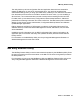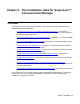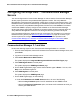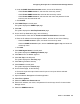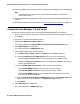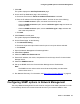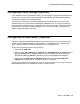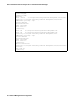User's Manual
Post installation tasks for Avaya Aura™ Communication Manager
24 Network Management Configuration
Configuring the Avaya Aura™ Communication Manager
Servers
You must configure each Communication Manager in order to see the Communication Manager
servers properly within the Avaya Network Management Console. The Avaya Network
Management Console provides a simplified, wizard-driven process to automate this setup. The
Network Discovery Wizard is offered during the installation process and may also be activated
at any time from the Avaya Network Management Console menu under Actions. The wizard
ensures that SNMP is properly configured and activated on the Communication Manager
servers and that the appropriate credentials for accessing these servers are stored within the
Avaya Network Management Console for use during the discovery process and beyond.
Use of the Network Discovery Wizard is strongly encouraged. For information on running the
Network Discovery Wizard, see Discovering the Voice Network
on page 35. However, if you
choose to perform the configurations manually, follow the instructions provided under
Communication Manager 3.1 and later
or Communication Manager 3.0 and earlier below.
Communication Manager 3.1 and later
Perform the following steps for each Communication Manager Release 3.1 and later:
1. From the Internet Explorer, enter the IP address of the Communication Manager server, and
press Enter.
2. Log into the Communication Manager server.
3. Click Launch Maintenance Web Interface.
The system displays the Integrated Management Maintenance Web Pages page.
4. Click SNMP Agent Status in the left panel.
The system displays the SNMP Agent Status page.
5. On the SNMP Agent Status page, ensure that the Master Agent is Down. If it is not, click
Stop to turn the Master Agent off.
6. Click SNMP Agents in the left panel.
The system displays the SNMP Agents page.
7. On the SNMP Agents page, do the following:
a. Under the IP Addresses for SNMP Access section, do one of the following:
l Select the Any IP address option for all IP addresses to have SNMP access.
l Select the Following IP addresses option, and enter the IP addresses to which you
want to give SNMP access.