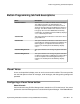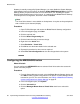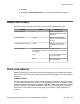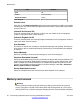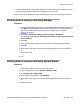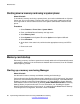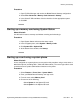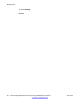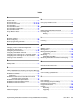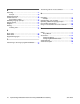User's Manual
voicemail if being used. If the System SD card is removed, features licensed by the card's
Feature Key serial number will continue operating for up to 2 hours.
Card services can be restarted by either reinserting the card or using a Start Up command.
Shutting down a memory card using Manager
Procedure
1. From the System Manager console, select the B5800 Branch Gateway device and
click Edit. IP Office Manager will be launched on your PC. For more information,
see
Editing a B5800 Branch Gateway system configuration from System
Manager on page 16.
2. Select File > Advanced > Memory Card Command > Shutdown.
The following prompt appears: Shutting down a memory card may cause service
loss. Continue?
3. Click Yes.
4. In the Select IP Office window, click the check box for the appropriate system.
5. Click OK.
6. At the back of the control unit, confirm that the appropriate memory card LED is
off.
7. Remove the card.
Shutting down a memory card using System Status
Procedure
1. Open System Status and access the status output.
2. In the navigation pane, select System > Memory Cards.
3. Click System SD or Optional SD.
4. At the bottom of the window, click Shutdown.
5. At the back of the control unit, confirm that the appropriate memory card LED is
off.
6. Remove the card.
Memory card removal
Implementing Embedded Voicemail for Avaya B5800 Branch Gateway June 2012 65