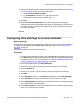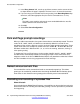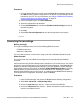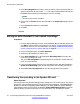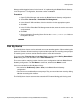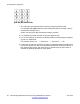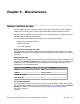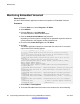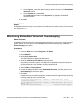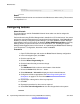User's Manual
5. In the Recording Name field, enter a name for the file (up to 8 characters with no
spaces) and end the file name with .c11. This is the name that will be entered into
the B5800 Branch Gateway configuration to use the recording.
Note:
The name value is case sensitive.
6. Ensure that the Format matches that selected for the Output File settings chosen
above.
7. In the Format drop-down box, select G711.
8. Click OK.
Editing an auto attendant to use named recordings
Procedure
1. From the System Manager console, select the B5800 Branch Gateway device and
click Edit to edit the system configuration for the device. IP Office Manager will be
launched on your PC. For more information, see
Editing a B5800 Branch Gateway
system configuration from System Manager on page 16.
2. In the left navigation pane, click Auto Attendant.
3. Select the auto attendant you want to edit.
4. In the Auto Attendant tab, in the appropriate Recording Name field, enter the
name of the greeting to be used.
This is the Recording Name entered during the file conversion, not the actual file
name. It is case sensitive.
5. If only converted greeting files are to be used with the auto attendant, disable the
Enable Local Recording option to stop any system user recording over the file.
6. Select File > Save Configuration to save the changes back to the system.
Transferring the recording to the System SD card
About this task
Perform this task using IP Office Manager that is installed on a PC for the branch. You cannot
perform this task from Manager that is accessed from System Manager. If the B5800 Branch
Gateway is centrally managed by System Manager, you must disable the System Manager
administration feature for the branch (by disabling Under SMGR Administration in Security
Settings) before you perform this task. For more information, see “Disabling the System
Auto attendant configuration
54 Implementing Embedded Voicemail for Avaya B5800 Branch Gateway June 2012
Comments? infodev@avaya.com