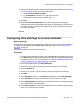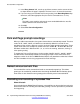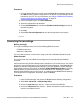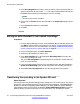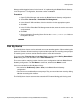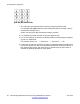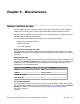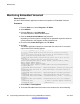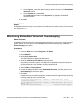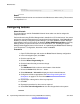User's Manual
Procedure
1. From the System Manager console, select the B5800 Branch Gateway device and
click Edit to edit the system configuration for the device. IP Office Manager will be
launched on your PC. For more information, see Editing a B5800 Branch Gateway
system configuration from System Manager on page 16.
2. In the left navigation pane, click Auto Attendant.
3. Select the appropriate auto attendant.
4. On the Auto Attendant tab, uncheck the Enable Local Recording check box to
deselect this option.
5. Click OK.
6. Select File > Save Configuration to save the changes back to the system.
Converting the recordings
Before you begin
The original recording must be in one of the following WAV file formats:
• PCM/Uncompressed
• 8000 KHz, 16bit, Mono
If it is in a different format, convert the file using a tool such as Windows Sound Recorder.
About this task
This task converts the source WAV file recording to the format required by Embedded
Voicemail.
Perform this task using IP Office Manager that is installed on a PC for the branch. You cannot
perform this task from Manager that is accessed from System Manager. If the B5800 Branch
Gateway is centrally managed by System Manager, you must disable the System Manager
administration feature for the branch (by disabling Under SMGR Administration in Security
Settings) before you perform this task. For more information, see “Disabling the System
Manager administration feature for the branch” in Implementing the B5800 Branch Gateway
for an Avaya Aura
®
Configuration, document number 18-603853.
Procedure
1. Open IP Office Manager and receive the B5800 Branch Gateway configuration.
2. Select File > Advanced > LVM Greeting Utility.
3. Next to the Input File field, click the … button and select the WAV file.
4. Next to the Output File field, click the … button and select the location where you
want the converted file saved.
Named announcement files
Implementing Embedded Voicemail for Avaya B5800 Branch Gateway June 2012 53