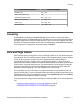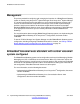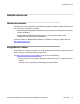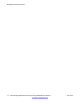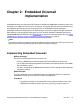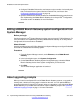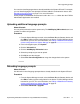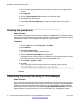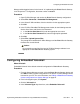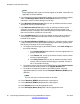User's Manual
Note:
Fields applicable to this mode of voicemail support are enabled. If the field is not
applicable, the field is disabled.
5. If you want the users to be presented with a display menu for access to their mailbox,
check the Messages Button Goes to Visual Voice check box. For more
information, see the IP Office Manager on-line help.
6. In the Minimum Password Length field, use the up and down arrows to set the
appropriate minimum password length.
7. In the Maximum Record Time field, use the up and down arrows to set the
maximum record time in seconds for recorded announcement prompts, auto
attendant prompts, messages, and voicemail greetings (except Name recordings
that have a maximum record time of 5 seconds).
8. In the VoiceMail ports field, use the up and down arrows to set the number of
voicemail ports. This field must match the number of voicemail ports that are
licensed for the system.
9. In the Reception/Breakout (DTMF 0) drop-down box, select the number to which
a caller is transferred if they press 0 while listening to the mailbox greeting rather
than leaving a message. Do one of the following:
a. To configure Park and Page for this DTMF breakout, select Park & Page and
then do the following:
i. In the Paging Number drop-down box, select the appropriate hunt
group or user extension.
ii. In the Retries field, use the up and down arrows to set the number
of times to repeat the page.
iii. In the Retry timeout field, use the up and down arrows to set the
amount of time to elapse before the page is repeated. The time is
set in 15–second increments.
b. To configure Centrex Transfer for this DTMF breakout, select Centrex Transfer
and then enter the transfer number in the Transfer Number field.
c. To configure an extension number for this DTMF breakout, select the
appropriate extension number from the Reception/Breakout (DTMF 0) drop-
down box.
Note:
You can also enter an external number in this field.
10. For the Breakout (DTMF 2) drop-down box, repeat step 9.
11. For the Breakout (DTMF 3) drop-down box, repeat step 9.
12. In the SIP Name field, enter the appropriate name.
13. In the SIP Display Name (Alias) field, enter the appropriate name.
Embedded Voicemail implementation
20 Implementing Embedded Voicemail for Avaya B5800 Branch Gateway June 2012
Comments? infodev@avaya.com