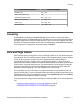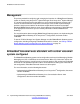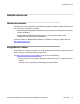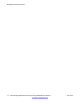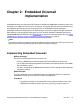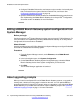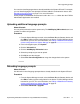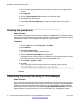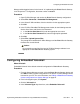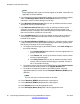User's Manual
Manager administration feature for the branch” in Implementing the B5800 Branch Gateway
for an Avaya Aura
®
Configuration, document number 18-603853.
Procedure
1. Open IP Office Manager and receive the B5800 Branch Gateway configuration.
2. Select File > Advanced > Embedded File Management.
3. In the Select IP Office window, click the check box for the appropriate system.
4. Click OK.
5. In the IP Office Embedded File Management window, do the following:enter the
Service User Name and Service User Password.
a. In the Service User Name field, enter the appropriate user name.
b. In the Service User Password field, enter the appropriate password.
6. Click OK.
7. Select File > Upload System Files.
The prompt files installed with IP Office Manager and the B5800 Branch Gateway
firmware files are transferred.
Caution:
Do not transfer prompt files if the level of IP Office Manager software is not
appropriate for the B5800 Branch Gateway system.
Configuring Embedded Voicemail
About this task
Embedded Voicemail is the default voicemail configuration for B5800 Branch Gateway.
Procedure
1. From the System Manager console, select the B5800 Branch Gateway device and
click Edit to edit the system configuration for the device. IP Office Manager will be
launched on your PC. For more information, see Editing a B5800 Branch Gateway
system configuration from System Manager on page 16.
2. In the left navigation pane, click System.
3. Click the Voicemail tab.
4. In the Voicemail Type drop-down box, select Embedded Voicemail.
Configuring Embedded Voicemail
Implementing Embedded Voicemail for Avaya B5800 Branch Gateway June 2012 19