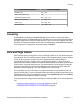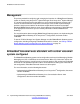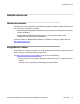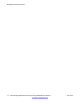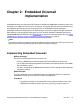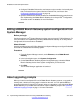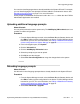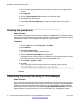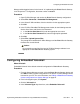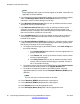User's Manual
3. In the IP Office Upgrade Wizard window, click the check box for the appropriate
system.
4. Click Upgrade.
5. Click the Upload System Files check box to select this option.
6. Click OK to save the changes.
7. Select File > Save Configuration to merge the changes back to the system.
Checking the prompt sets
About this task
The additional Embedded Voicemail features added in new B5800 Branch Gateway releases
require new prompts. Missing prompts can be reported in IP Office System Monitor by enabling
the Error trace options. Error messages are output at regular intervals.
Procedure
1. From the Start menu select Programs > IP Office.
2. Select Monitor.
3. Select File > Select Unit.
The Select System to Monitor window opens.
4. Enter the Control Unit IP Address and password.
Depending on the IP Office system's configuration, the password required is either
the system password or the separate monitor password if set.
5. Select Filters > System > Error.
6. Click OK.
Error messages like the following example are output at regular intervals:
158267586mS ERR: EVM 7p0 upgrade file clips missing
158267587mS ERR: EVM 7p2 upgrade file clips missing
Transferring the prompt files using IP Office Manager
About this task
Perform this task using IP Office Manager that is installed on a PC for the branch. You cannot
perform this task from Manager that is accessed from System Manager. If the B5800 Branch
Gateway is centrally managed by System Manager, you must disable the System Manager
administration feature for the branch (by disabling Under SMGR Administration in Security
Settings) before you perform this task. For more information, see “Disabling the System
Embedded Voicemail implementation
18 Implementing Embedded Voicemail for Avaya B5800 Branch Gateway June 2012
Comments? infodev@avaya.com