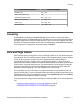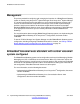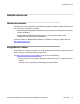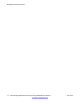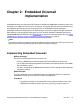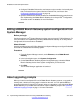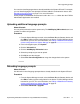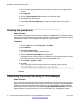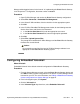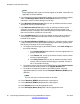User's Manual
You can also reload languages that are already installed on the System SD card. For example,
you can reload languages if new prompts have been added in a maintenance release. See
Reloading language prompts on page 17 for more information.
All the prompts for Embedded Voicemail are found in the LVMSound folder after the IP Office
Administrator Applications are installed.
Uploading additional language prompts
About this task
You can perform this task on active systems only. The Add/Display VM Locales button is not
available for offline configurations.
Procedure
1. From the System Manager console, select the B5800 Branch Gateway device and
click Edit to edit the system configuration for the device. IP Office Manager will be
launched on your PC. For more information, see
Editing a B5800 Branch Gateway
system configuration from System Manager on page 16.
2. In the left navigation pane, click System.
3. Click the Voicemail tab.
4. Click the Add/Display VM Locales button.
5. Select the prompt set you want to upload.
6. Click OK to save the changes.
7. Select File > Save Configuration to merge the changes back to the system.
Reloading language prompts
About this task
Use this task to reload language prompts that are already installed on the System SD card.
Procedure
1. From the System Manager console, select the B5800 Branch Gateway device and
click Edit to edit the system configuration for the device. IP Office Manager will be
launched on your PC. For more information, see Editing a B5800 Branch Gateway
system configuration from System Manager on page 16.
2. Select File > Advanced > Upgrade.
About upgrading prompts
Implementing Embedded Voicemail for Avaya B5800 Branch Gateway June 2012 17