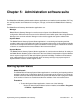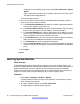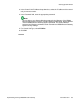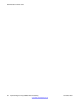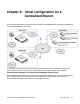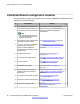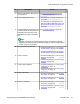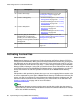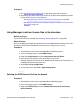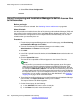User's Manual
Procedure
1. See
Activating license entitlements on page 209 to generate the licenses.
2. Depending upon which method you want to use to deliver the activated license files
to each branch, see one of the following:
• See
Using Manager to deliver license files to the branches on page 99.
• See
Using Provisioning and Installation Manager to deliver license files to the
branches on page 100.
Using Manager to deliver license files to the branches
Before you begin
License files have been activated. See Activating license entitlements on page 209.
About this task
You can use Manager to distribute activated license files to B5800 Branch Gateway sites. This
procedure explains how to distribute the license files to a single branch at a time.
Procedure
1. Start Manager and connect to the B5800 Branch Gateway system.
2. In the left navigation pane, select PLDS License.
3. Right-click PLDS License and select Send license file to IP Office.
4. In the Upload Files window, select the PLDS license xml file.
Manager copies the license file to the B5800 Branch Gateway SD card where it is
validated and stored for persistent use.
5. Select File > Close Configuration.
6. To view the license, select File > Open Configuration.
Deleting the PLDS license file from the branch
Procedure
1. Start Manager and connect to the B5800 Branch Gateway system.
2. In the left navigation pane, select PLDS License.
3. Right-click PLDS License and select Delete PLDS License file from Avaya
Branch Gateway.
Activating license files
Implementing the Avaya B5800 Branch Gateway November 2011 99