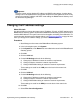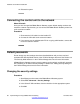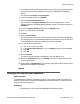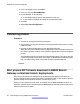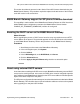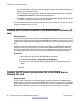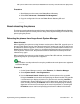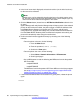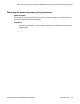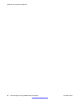User's Manual
4. In the list of users that is displayed, select the check box (on the left of each row)
for the users to be rebooted.
Note:
Multiple users can be selected by checking the boxes of multiple entries on the
list. For best results of the firmware download process, check multiple (up to 10)
users from the list to reboot them together in one action.
5. Click the Reboot button (located next to AST Devices Notification above the list
of users).
System Manager will notify Session Manager that will instruct each of the selected
phones to reboot. After the reboot, the phone will get in DHCP the address of the
local B5800 Branch Gateway in its branch as HTTP server, and will get its
configuration files (upgrade and settings files) and then download its firmware file
from the B5800 Branch Gateway. After the download completes successfully, the
phone will automatically restart using the new firmware.
6. Confirm that the firmware upgraded correctly by choosing one of the following
methods:
• From the phone craft menu, do the following:
1. Press the Mute button.
2. Enter the password, CRAFT# (27238#)
3. Scroll to the View option.
• From the phone user menu, do the following:
1. Select Home > Network Information > IP Parameters.
2. Scroll right 4 pages.
• Use a MIB browser to read the following two MIB items from the Avaya 96x1
SIP Phone MIB:
• endptAPPINUSE
• endptRFSINUSE
The MIB items from the Avaya 96x1 SIP Phone MIB are on the Avaya support
site at
https://support.avaya.com/css/appmanager/css/support/Downloads/
P0553/SIP%206.0.x/C2010 111895427550_1#files).
7. If the firmware download was not successful on a given phone, reboot the phone
again.
Hardware and software installation
88 Implementing the Avaya B5800 Branch Gateway November 2011
Comments? infodev@avaya.com