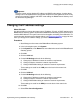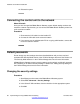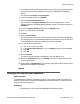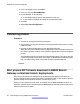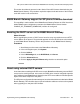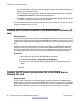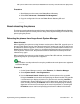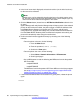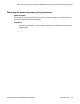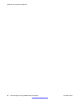User's Manual
5. In the Security Service User Login window, enter a user name and password of an
account that has security configuration access to the B5800 Branch Gateway
system.
The defaults are security and securitypwd.
6. In the left navigation pane, click System.
7. Click the Unsecured Interfaces tab.
The password in the System Password field is used by Manager for remote
software upgrade of the B5800 Branch Gateway system. The default password is
password.
8. Next to the System Password field, click the Change button.
9. Enter a new password and click OK.
10. Click OK.
11. Click on Service Users.
The list shows the service user accounts that can access the system configuration.
The default service users Administrator, Manager and Operator each use the same
value (Administrator, Manager and Operator) as their password.
12. For each of these service users:
a) Click on the service user name.
b) In the Service User Details tab, click on Change and enter a new password.
c) Click OK.
d) Click OK.
13. Click on General.
The general security settings are displayed in the main display area.
14. Next to the Password field, click on Change and enter a new password for the
security administrator.
15. Click on File > Configuration to exit security configuration mode and return to the
B5800 Branch Gateway configuration.
Changing the remote user password
About this task
The B5800 Branch Gateway configuration contains a user whose password is used as the
default for remote dial-in access to the B5800 Branch Gateway network. Use this procedure
to change this user's password.
Procedure
1. Start Manager and connect to the B5800 Branch Gateway system.
Default passwords
Implementing the Avaya B5800 Branch Gateway November 2011 83