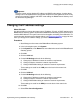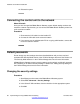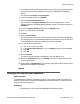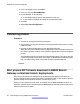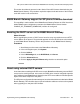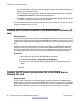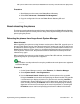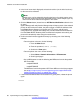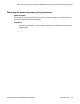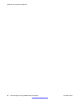User's Manual
Important:
Once the control unit has obtained IP address and DHCP mode settings, it retains those
settings even if rebooted without a configuration file present on the System SD card. To fully
remove the existing IP address and DHCP mode setting the B5800 Branch Gateway must
be defaulted using Manager.
Changing the IP address settings
About this task
Use this procedure to change the system name, IP address, IP mask, or DHCP settings of the
B5800 Branch Gateway system. By default the B5800 Branch Gateway system name is set to
match its MAC address. The system name can be changed to something more distinctive. For
more information about the system default settings, see
Default configuration on page 79. Note
that if you change the IP address settings, you must restart the system.
Procedure
1. Start Manager and connect to the B5800 Branch Gateway system.
2. In the left navigation pane, click System.
3. On the System tab, in the Name field, enter a distinctive name for this B5800 Branch
Gateway system.
4. Click OK.
5. Click the LAN1 tab.
6. On the LAN Settings sub-tab, do the following:
a) Change the IP Address to match the customer requirements.
b) Change IP Mask to match the customer requirements.
c) Change DHCP Mode setting to match the customer requirements.
These settings are used for the LAN port on the back of the control unit.
7. Click OK.
8. Click the LAN2 tab.
9. On the LAN Settings sub-tab, do the following:
a) Change the IP Address to match the customer requirements.
b) Change IP Mask to match the customer requirements.
c) Change DHCP Mode setting to match the customer requirements.
These settings are used for the WAN port on the back of the control unit.
10. Click OK.
11. Select File > Save Configuration.
Changing the IP address settings
Implementing the Avaya B5800 Branch Gateway November 2011 81