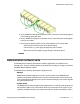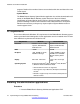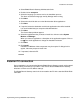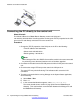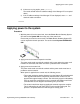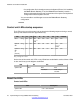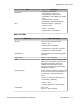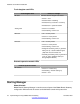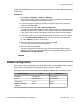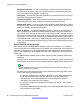User's Manual
Connecting the PC directly to the control unit
About this task
The default address for a B5800 Branch Gateway control unit LAN port is
192.168.42.1/255.255.255.0. Use this procedure to change the TCP/IP properties for the LAN
port on the PC and directly connect the PC to the control unit.
Procedure
1. Change the TCP/IP properties of the LAN port on the PC to the following:
• Fixed IP address: 192.168.42.203
• Subnet mask: 255.255.255.0
• Default gateway: 192.168.42.1
Note:
While setting the PC to be a DHCP client could be used, this is not recommended
for performing more advanced functions such as firmware upgrades.
2. Connect the LAN cable from the PC LAN port to the LAN or LAN1 port on the control
unit.
3. Check that the orange LED lamp on the control unit LAN port is on.
The green LED may also be flickering. This indicates traffic across the LAN
connection.
4. To test the connection before running Manager or the System Status application,
do the following:
a) Select Start > Run.
b) Enter cmd.
c) In the command window that appears, enter ping 192.168.42.1.
The results should show a number of ping replies from the B5800 Branch
Gateway . This confirms basic communication between the Manager PC and
the B5800 Branch Gateway .
Hardware and software installation
74 Implementing the Avaya B5800 Branch Gateway November 2011
Comments? infodev@avaya.com