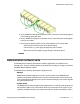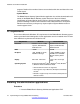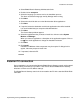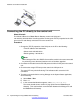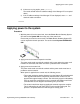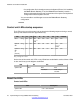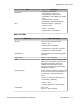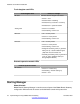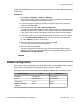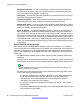User's Manual
2. Select B5800 Branch Gateway Administration Suite.
3. Double-click on setup.exe.
4. Select the language you want to use for the installation process.
This does not affect the language used by Manager when running.
5. Click Next.
6. Select who should be able to run the Administration Suite applications.
7. Click Next.
8. If required, select the destination to which the applications should be installed.
It is recommended that you accept the default destination.
9. Click Next.
The Custom Setup window appears.
10. Select the applications that you want to install. At a minimum select System
Monitor and Manager.
When you select an application, a description of the application appears. Click on
the next to each application to change the installation selection.
11. Click Next.
12. Click Install.
Installation of Windows .Net2 components may be required. If dialogs for this
appear, follow the prompts to install .Net.
13. If requested, reboot the PC.
Installer PC connection
During installation it is recommended that the B5800 Branch Gateway control unit be started
without it being connected to any network. That ensures that the B5800 Branch Gateway
defaults to a known set of IP address settings.
The B5800 Branch Gateway control unit is connected to the PC with a standard RJ45–RJ45
LAN cable.
Installer PC connection
Implementing the Avaya B5800 Branch Gateway November 2011 73