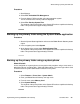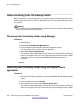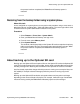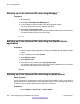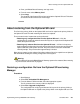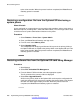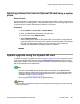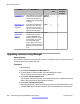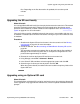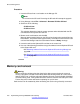User's Manual
Procedure
1. Insert the SD card into a card reader on the Manager PC.
Note:
Do not remove the SD card. Removing the SD card will interrupt the upgrade.
2. Using Manager, select File > Advanced > Recreate IP Office SD Card.
3. Select one of the following:
• IP Office A-Law
• IP Office U-Law
This selection determines how the system operates when defaulted with the SD
card installed in the System SD card slot.
4. Browse to the card location and click OK.
Manager starts creating folders on the SD card and copying the required files into
those folders. This process takes approximately 15 minutes. Do not remove the SD
card until the Manager status bar at the bottom shows a Ready message.
5. Insert the card into the Optional SD card slot on the control unit.
6. Use one of the following procedures to copy the software from the Optional SD card
to the System SD card:
• See
Restoring software files from the Optional SD card using Manager on
page 266.
• See
Restoring software files from the Optional SD card using a system
phone on page 267.
Memory card removal
Warning:
Memory cards should always be shut down before being removed when the system is
running. Though the card slot LEDs indicate when data is being written to a card, lack of
flashing LEDs is not a sufficient safeguard. Shutting down the card will disable embedded
voicemail if being used. If the System SD card is removed, features licensed by the card's
Feature Key serial number will continue operating for up to 2 hours.
Card services can be restarted by either reinserting the card or using a Start Up command.
SD card management
270 Implementing the Avaya B5800 Branch Gateway November 2011
Comments? infodev@avaya.com