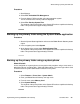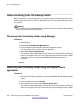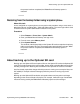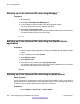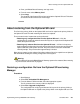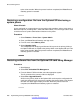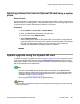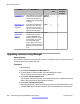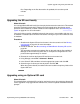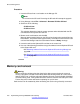User's Manual
Restoring software files from the Optional SD card using a system
phone
About this task
A user configured as a system phone user can perform this procedure using a 1400, 1600, or
9600 Series phone (excluding XX01, XX02 and XX03 models). The user's login code is used
to restrict access to system administration functions on the phone.
Procedure
1. Select Features > Phone User > System Admin.
2. Enter your B5800 Branch Gateway user login code.
3. From the menu select Memory Card.
4. Select Upgrade Binaries.
All files in the primary folder on the Optional SC card except the configuration file
config.cfg and licenses file keys.txt are copied to the primary folder on the System
SD card. This takes approximately 5 minutes. When the process has been
completed, the B5800 Branch Gateway system is restarted.
System upgrade using the System SD card
In addition to using the upgrade wizard (see
Using the upgrade wizard on page 230), control
units can be upgraded by loading the required firmware files onto the System SD card and
rebooting the system. There are several ways to load the required firmware onto the System
SD card as described in the table below.
Note:
• Check the latest B5800 Branch Gateway Technical Bulletin for the B5800 Branch
Gateway software release before proceeding any further. It may contain information
relating to changes that occurred after this document was completed. Bulletins are
available from http://support.avaya.com
• Some upgrades may require entry of upgrade licenses.
Warning:
This procedure will cause the system to be restarted, disconnecting any current calls and
services in progress.
System upgrade using the System SD card
Implementing the Avaya B5800 Branch Gateway November 2011 267