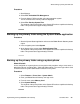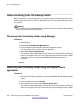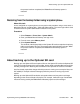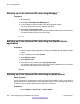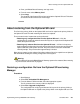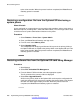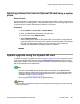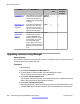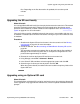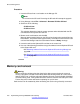User's Manual
About restoring from the backup folder
When you restore from the backup folder, you copy the contents of the backup folder on the
System SD card to the primary folder on the System SD card. Files with matching file names
are replaced.
Warning:
This procedure will cause the B5800 Branch Gateway system to be restarted, disconnecting
any current calls and services in progress.
Restoring from the backup folder using Manager
Procedure
1. Start Manager.
2. Select File > Embedded File Management.
3. From the Select IP Office window, select the appropriate system.
The file contents of the memory cards are displayed.
4. Select File > Restore System Files.
The contents of the backup folder on the System SD card are copied to the primary
folder on the System SD card. The process takes approximately 6 minutes. When
the process has been completed, the B5800 Branch Gateway system is
restarted.
Restoring from the backup folder using the System Status
application
Procedure
1. Start the System Status application and access the B5800 Branch Gateway status
output.
2. In the navigation panel select System.
3. At the bottom of the screen select Restore System Files.
The contents of the backup folder on the System SD card are copied to the primary
folder on the System SD card. The process takes approximately 6 minutes. When
SD card management
262 Implementing the Avaya B5800 Branch Gateway November 2011
Comments? infodev@avaya.com