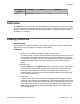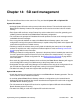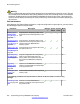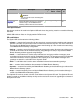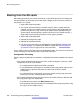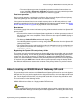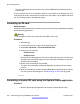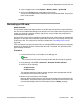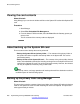User's Manual
Viewing the card contents
About this task
Using Manager you can view the folders and files on the System SD card and the Optional SD
card.
Procedure
1. Start Manager.
2. Select File > Embedded File Management.
3. From the Select IP Office window, select the B5800 Branch Gateway system you
want to view.
The file contents of the memory cards are displayed.
About backing up the System SD card
There are two levels of backup that can be performed.
• Backup the System SD card primary folder — The contents of the primary folder on
the System SD card are copied to the backup folder on the System SD. This can be
performed remotely.
• Backup all files on the System SD card — The contents of the primary folder, backup
folder, and embedded voicemail files including message files on the System SD card are
copied to the Optional SD card. This can be performed remotely. However, the contents
can only be copied back manually using a card reader.
Note:
The backup, restore, and copy operations will not be performed if the destination card has
insufficient space for the files being copied.
Backing up the primary folder using Manager
About this task
This procedure copies the contents of the primary folder on the System SD card to the backup
folder on the System SD card. Files with matching file names are replaced. This procedure
takes approximately 6 minutes.
SD card management
260 Implementing the Avaya B5800 Branch Gateway November 2011
Comments? infodev@avaya.com