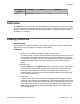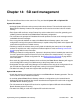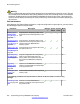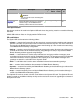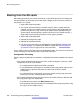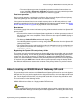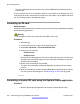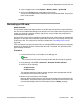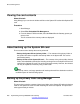User's Manual
any other method will remove the feature key used for B5800 Branch Gateway licensing
from the card.
These procedures are run on an SD card inserted in a card reader on the Manager PC. That
card can then be used in the System SD card slot of a new system or in the Optional SD card
slot of an existing system to upgrade that system.
Formatting an SD card
About this task
Avaya SD cards should only be formatted using the format options provided within the B5800
Branch Gateway applications.
Warning:
This procedure will erase any existing files and folders on the card.
Procedure
1. Start Manager.
2. Insert the SD card into a reader slot on the Manager PC.
3. Select File > Advanced > Format IP Office SD Card.
4. Select one of the following:
• IP Office A-Law
• IP Office U-Law
Choose the label that matches the file set you will be placing on the card. This step
designates the card label that appears when viewing the card details. It does not
affect the actual formatting.
5. Browse to the card location and click OK.
The status bar at the bottom of Manager displays the progress of the formatting
process.
6. When the formatting is complete, load the B5800 Branch Gateway folders and files
onto the card from the Manager PC. See
Recreating an SD card on page 259.
Formatting a System SD card using the System Status application
Procedure
1. Start the System Status application and access the System Status output.
SD card management
258 Implementing the Avaya B5800 Branch Gateway November 2011
Comments? infodev@avaya.com