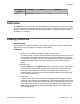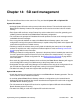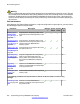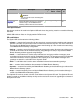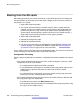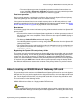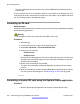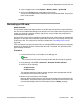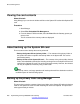User's Manual
Warning:
Memory cards should always be shut down before being removed when the system is running. Though
the card slot LEDs indicate when data is being written to a card, lack of flashing LEDs is not a sufficient
safeguard. Shutting down the card will disable embedded voicemail if being used. If the System SD
card is removed, features licensed by the card's Feature Key serial number will continue operating for
up to 2 hours.
Card maintenance
Using Manager, the System Status application, or a phone configured as a system phone, you can perform
the following procedure on the SD cards.
Procedure Description Manage
r
System
Status
System
Phone
Minut
es
Backing up the
primary folder
using Manager on
page 260
Copy the files in the primary folder on the
System SD card to the/backup folder on the
card.
6
Restoring from the
backup folder
using Manager on
page 262
Copy the files in the backup folder on the
System SD card to the primary folder on the
card and restart the B5800 Branch
Gateway system.
6
Backing up to the
Optional SD card
using Manager on
page 264
Copy all the files on the System SD card to
the Optional SD card.
90
Upgrading using
an Optional SD
card on page 269
Copy the configuration file in the primary
folder on the Optional SD card to the
primary folder on the System SD card and
then restart the B5800 Branch Gateway
system.
– – 15
Upgrading
remotely using
Manager on
page 268
Upload a set of B5800 Branch Gateway
software and embedded voicemail prompts
to the System SD card.
– – 40
Viewing the card
contents on
page 260
View the folders and files on the control unit
memory cards.
– – –
The following procedures can be performed on cards in an SD card reader on a PC running
Manager.
Formatting an SD
card on page 258
Reformat a card for B5800 Branch
Gateway use without removing the Feature
Key serial number.
– 1
SD card management
254 Implementing the Avaya B5800 Branch Gateway November 2011
Comments? infodev@avaya.com