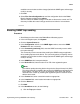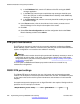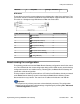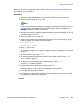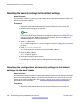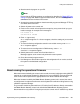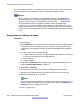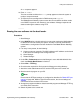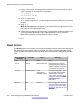User's Manual
to a value in the 192.168.42.1 to 192.168.42.10 range. If this occurs it may be necessary to
amend the BOOTP entry in Manager to match the address the system is using.
Important:
• Do not erase the core software unless absolutely necessary. The B5800 Branch
Gateway software can normally be upgraded using Manager. See B5800 Branch
Gateway software upgrade on page 228 for more information.
• These procedures erase the operational software. Before performing these
procedures, you must know the MAC and IP addresses of the system, plus have a
system backup and the correct .bin file for the control unit type and level of software.
• The presence of any firewall blocking TFTP and or BOOTP will cause these procedures
to fail.
Erasing the core software via debug
Procedure
1. Start Manager.
2. In the BOOTP entries, check that there is an entry that matches the MAC address,
IP address and .bin file used by the system. An entry is normally automatically
created when a configuration has been loaded from the B5800 Branch Gateway
system.
3. If an entry is not present, do the following:
a) Create a new entry manually. The MAC address and IP address can be found
in the control unit settings in the configuration file.
b) Close Manager.
c) Restart Manager.
4. Under File > Preferences ensure that Manager is set to 255.255.255.255. Also
check that Enable BootP Server is checked.
5. Select View > TFTPLog.
6. Check that the required .bin file is present in Manager's working directory.
7. Attach the serial cable between the PC and the DTE port on the control unit.
8. Start the terminal program on your PC.
Note:
Ensure that the DTE port settings are configured as described in RS232 DTE port
settings on page 242. Within a HyperTerminal session, the current settings are
summarized across the base of the screen.
9. Enter AT (upper case).
Additional installation and system procedures
248 Implementing the Avaya B5800 Branch Gateway November 2011
Comments? infodev@avaya.com