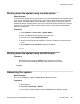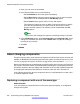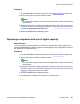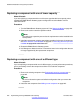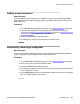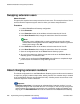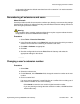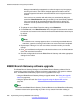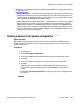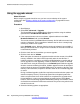User's Manual
changes that occurred after this document was completed. Bulletins are available from http://
support.avaya.com
• Multiple Managers — If more than one copy of Manager is running it is possible for the
B5800 Branch Gateway system to request BIN files from a different Manager from the
one that started the upgrade process. Ensure that only one copy of Manager is running
when upgrading an B5800 Branch Gateway system.
• Other B5800 Branch Gateway applications — Upgrading the core software of the B5800
Branch Gateway control unit may require upgrades to associated software. Typically
B5800 Branch Gateway is compatible with the previous release of most B5800 Branch
Gateway applications, however for each B5800 Branch Gateway core software release
there may be exceptions. See the Technical Bulletin for the B5800 Branch Gateway core
software release for more information.
Creating a backup of the system configuration
About this task
Before performing an upgrade, ensure you have a current backup of the B5800 Branch
Gateway system configuration. If you do not, use this procedure to create a backup of the
system configuration.
Procedure
1. Start Manager.
2. Select File > Open Configuration.
3. In the Select B5800 Branch Gateway window, select the appropriate system.
4. Click OK.
5. Enter the name and password for a service user account on that system.
6. Click OK.
A BOOTP entry for the system is created in Manager. This also confirms
communication between the Manager PC and the B5800 Branch Gateway
system.
7. Select File > Save Configuration As... and save a copy of the configuration file
onto the PC.
B5800 Branch Gateway software upgrade
Implementing the Avaya B5800 Branch Gateway November 2011 229