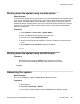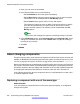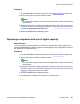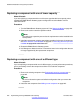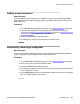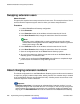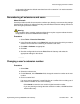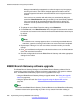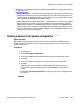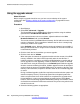User's Manual
configuration indicates the default associated user of the extension. It is not the extension
number of that port.
Renumbering all extensions and users
About this task
Use this procedure to shift all user extension numbers up or down by a set amount. Any settings
linked to those numbers are adjusted including extension Base Extension settings. It does not
affect hunt group extension numbers.
Warning:
This procedure alters extension settings and therefore requires a system reboot when the
configuration is sent to the B5800 Branch Gateway.
Procedure
1. Select Tools > Extension Renumber.
2. In the Renumber window, in the Value field, enter the amount by which you want to
shift the current extension numbering of extensions and users.
3. Click Add or Subtract as appropriate.
4. Click OK.
5. Send the configuration back to the B5800 Branch Gateway and select the
appropriate settings for the reboot.
Changing a user's extension number
Procedure
1. Select User.
2. Select the relevant user.
3. On the User tab, in the Extension field, change the extension number to the new
number.
4. Click on another field.
If an error warning appears it is most likely due to a conflict with an existing use of
that extension number. Do one of the following:
• Click Cancel to return the user to their original extension number.
• If you are planning to change the other extension number, click OK and then
edit the other entry.
About changing extension numbers
Implementing the Avaya B5800 Branch Gateway November 2011 227